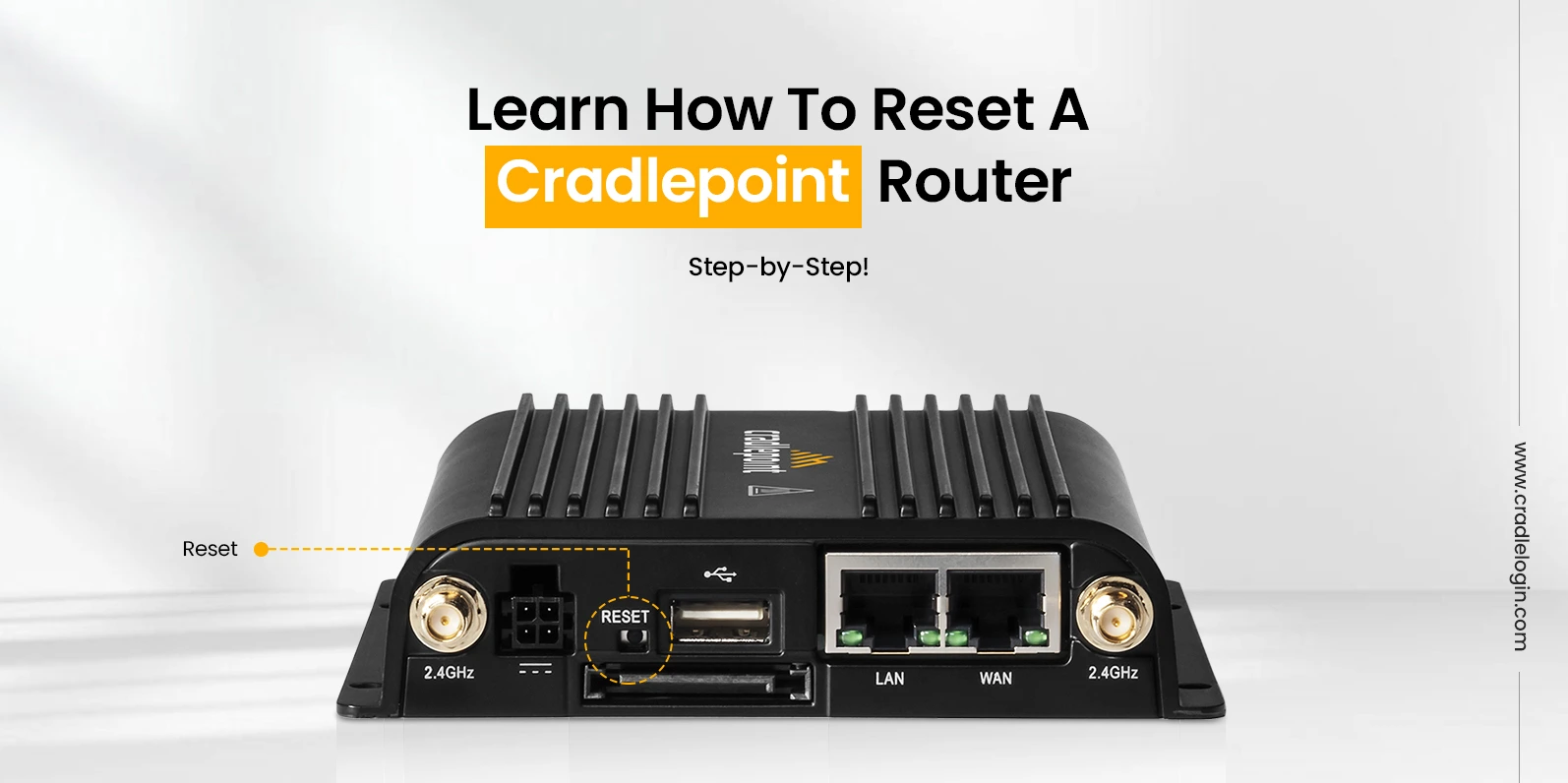
How To Reset A Cradlepoint Router: Your Complete Guide
In the current business-grade networking, Cradlepoint wifi routers stand out due to their advanced features and reliability. Due to their magnificent features, these ultimate devices offer critical connectivity for organizations, regardless of scale or size. Even the most efficient devices may lead to certain issues. Therefore, you must know How To Reset A CradlePoint router. In this guide, you will learn the Cradlepoint Factory Reset process step-by-step to fix all connectivity or device-related issues. Let’s walk through this guide.
Why You Might Need to Reset Your Cradlepoint Router?
Before learning How To Reset A Cradlepoint Router, it is useful to know about the typical situations that require a reset before you take any actions. A reset is an effective method and is often opted for when all troubleshooting strategies fail. However, the Cradlepoint Factory Reset will delete all your personalized preferences; therefore, you must employ it as a last resort. So, here is a quick look at the common situations indicating the need for a reset:
- Forgotten Admin Password: This is the most popular cause of Cradlepoint Factory Reset. A hard reset is the only option you have to reset the default login credentials when you are unable to access the Cradlepoint admin page.
- Constant connectivity or performance problems: When your router connectivity/performance is constantly getting dropped, slow, or some other erratic behaviour that firmware updates and basic rebooting cannot resolve, a full reset can address the root configuration conflicts.
- Preparing for new users: You are deploying the router into a new location, or for the new user, and a factory reset clears all the old settings and sensitive information present.
- Clearing Old Configurations: After some time, the settings of a router may become junky. Reset offers a fresh start and enables you to reconfigure the device to give the best performance.
Apart from this, there can be several other causes behind resetting the Cradlepoint routers, including security concerns, changing the IT admin or the network provider, etc. Thus, considering these scenarios before the reset is vital for a smooth process.
How To Reset A Cradlepoint Router: A Complete Process!
Usually, you can Factory reset CradlePoint router in two ways, i.e., via the physical reset button from the Endpoint and through the web-based admin page. This section will walk you through each method, providing you with a complete process for resolving the common connectivity issues, forgotten passwords, or other router problems. So, here are the quick steps for How To Reset A Cradlepoint Router:
Factory reset CradlePoint router Via the NetCloud Manager
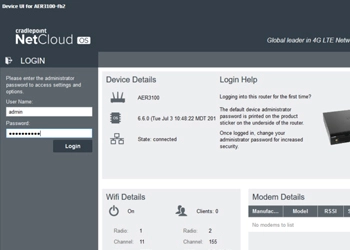
- First of all, power on your Cradlepoint router.
- Next, ensure your device is connected to the router’s network.
- Now, launch any web browser and navigate to the 192.168.0.1 IP.
- Enter your valid login details to access the NetCloud Manager.
- Further, go to the “Device List” and select the “Router” option.
- After that, go to the Configuration tab at the bottom of the page.
- Next, tap “Clear” from the drop-down menu, and the reset begins.
- Wait till the Cradlepoint Factory Reset process is in progress.
- After it finishes, your device restarts. Now, reconnect and regain access.
How To Reset A Cradlepoint Router Using Physical Reset Button

- Initially, find the physical reset button on your router.
- Next, disconnect the devices connected to the endpoint.
- With the router powered on. Press the reset button for 10 seconds.
- After that, you will see the wifi LED blinking twice, indicating the reset is complete.
- Now, release the button and allow rebooting.
- Lastly, reconfigure your Cradlepoint router.
Post-Reset Checklist
Once you have executed a Cradlepoint Factory Reset, your device will be returned to a clean state. To restore the service, follow the steps below.
- First, open the Cradlepoint admin page by entering the default credentials.
- After that, configure your Wi-Fi name, password, and other network settings as required.
- Most importantly, it is important to update to the latest firmware in order to enjoy the latest features and patches for security.
- Additionally, change the default password of the administrator as the first step to securing your network.
On the Whole
To sum up, it is essential to know How To Reset A Cradlepoint Router, as a basic skill of a network administrator. The process of Cradlepoint Factory Reset can be performed easily at home if you follow the correct instructions. Nonetheless, both of these practices can help resolve your router issues and restore your device to its optimal functionality.
